Today we are focusing on Collecting Data with KoBoCollect on Android, and also include all available options for which KoBo forms can be used to collect data, and finally import data from KoBoToolbox into a Google spreadsheet. We further show how to use koboextractor Python module to read data directly from KoBoToolbox and visualize them with various charts.
The procedure to achieve data collection using KoBoCollect Android App goes as follows:
1. Go to KoBoToolbox website and create an account. Confirm/activate the account you created by clicking the link sent to your email. Clicking the link will automatically log you in, otherwise, log in here.
2. After logging in, click the New button on the top left corner to create a new form for your project. You will be presented with four options, choose "Build from scratch". Next, fill in the form details as appropriate.
3. Click the plus (+) sign on the left, write a question, and then click "+ADD QUESTION" on the right to choose a response type from the menu. Let's create a simple form that collects a person's name, age, and height.
4. Select settings to choose whether the question is mandatory or not, or to add skip logic -- that's the condition whether to display the next question or not depending on the previous response. Questions can be grouped and skip logic added to them depending on relevance. You can drag and rearrange questions.
5. Apply validation: a condition for which a certain question/response is valid. Include an error message if the response is not acceptable.
6. Finally, deploy your form. There are multiple options to deploy the KoBo form: we will choose the android application option, and follow these instructions:
- Install KoboCollect on your Android device.
- Click on three vertical dots (...) to open settings.
- Enter the server URL https://kc.kobotoolbox.org and your username and password
- Open "Get Blank Form" and select this project.
- Open "Enter Data."
Android Application: Configure Kobo Collect, Upload Form, and Collect Data
The whole process is shown pictorially as follows: General Settings -> Server -> Type -> KoBoToolbox, then Get Blank Form, and finally Fill Blank Form:
Other Options to Collect and Submit Data to KoBoToolbox
A. Online-Offline (multiple submission)
This allows online and offline submissions and is the best option for collecting data in the field:
B. Online-Only (multiple submission)
This is the best option when entering many records at once on a computer, e.g. for transcribing paper records.
C. Online-Only (single submission)
This allows a single submission, and can be paired with the "return_url" parameter to redirect the user to a URL of your choice after the form has been submitted
D. Online-Only (once per respondent)
This allows your web form to only be submitted once per user, using basic protection to prevent the same user (on the same browser & device) from submitting more than once
E. Embeddable version
F. View Only
Importing Data From KoBoToolbox Into Google Sheet
We first need to install API Connector: https://gsuite.google.com/marketplace/a ... 5804724197 in order to be able to connect and import data from APIs to Google Sheets. After that, then we can follow these steps:
1. Get your KoBo API key by navigating to https://kf.kobotoolbox.org/token/. This is a string in a double quote that follows after "token":
2. Create your KoBo API request URL, currently the URL is: https://kf.kobotoolbox.org/api/v2/assets.json
3. Pull KoBo API Data Into Google Sheet:
- Open up Google Sheets and click Add-ons > API Connector > Open.
- In the Create screen, enter the API Request URL we just created in 2 above

4. Under Headers, enter two sets of key-value pair like this:
- Authorization: Token Your_API_Token
- Accept: application/json
Only replace YOUR_API_TOKEN with the token you got in 1 above.
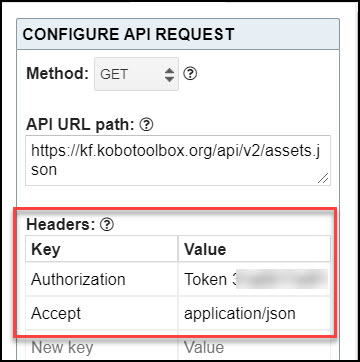
5. We don’t need OAuth2 authentication so just leave that set to None. Create a new tab and click ‘Set current’ to use that tab as your data destination.
6. Name your request and click Run. A moment later you’ll see a list of your Kobo assets (forms/projects, questions, blocks, templates, collections) populate your sheet.

We named our request Import From KOBO and this is what we get:
See reference for importing data into Google sheet. See also discussion on KoBo Community.
We can download our data from KoBoToolbox, for example in CSV format, upload it to DropBox, and then retrieve the data for analysis with TSSFL Stack.